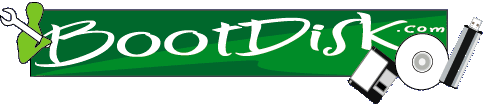
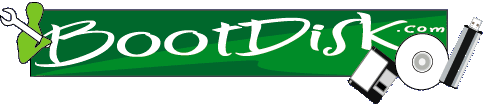
SCSI SUPPORT
If you have a SCSI CDrom drive _and_ an Adaptec Controller, download scsiboot.exe to an empty folder on your hard drive and click on it to unpack. Copy the contents [but not scsiboot.exe] to your bootdisk. It's 156K bytes so you may have to remove some of the utils on your bootdisk if you don't have enough room for the scsi drivers.
Don't remove mscdex.exe or himem.sys from your bootdisk but DO let it overwrite config.sys and autoexec.bat. You may also rename the original config.sys and autoexec.bat just to have a backup.
CMOS SETUP UTILITY
Your computer has to know how to use a bootdisk. There are 4 things to look for in the BIOS.
First, make sure the bios knows that you have a 1.44 floppy installed. then look for Boot Sequence and set it so A or Floppy shows up first in the sequence. Check for a line that says your Onboard FDC Controller is ENABLED. Finally, assure that the Onboard FDC Swap A & B is set to No Swap if your 1.44 is at the end of your floppy cable.
How Do I Access My BIOS or CMOS Setup Utility?
First see if there is a message when you first turn on your system like: "To Enter Setup Press" and make a note of it. That will be the key you need to access the CMOS setup. Check your motherboard manual also.
The most popular way is to hit the Delete key as the computer boots up, but there are many other ways depending on what type of system you have. Other popular keys include F1 or F2 and for Compaqs, F10 when the big cursor is in the upper right of the screen for example. Also Ctrl-Alt-Delete, Ctrl-q, Ctrl-s, Alt-s, Esc, Alt-Esc, Alt-Enter, Ctrl-Alt-Esc, Ctrl-Alt-Enter, Ctrl-Alt-F8, and Ctrl-Alt-Insert.
Or type setup in DOS on older boxes. then we have F12, other F keys, Ctrl-Alt-q, Ctrl-Alt-s, Ctrl-Alt-d, Ctrl-Alt-p, Ctrl-Esc, Ctrl-Shift-s and combinations of above.
Here's another list that was posted on usenet that may help.
Sometimes, just holding down a key when you first turn on the computer forces an error which tells you how to enter "setup". Often you can just disconnect the keyboard to get the "To Enter Setup Press" prompt. Write it down, turn the power off, reconnect the keyboard and go.
A whole slew of laptops have cmos access software on the hard drive. For example, on old Toshiba's there is a tsetup file in c:\dos. Check the C: drive for a folder that matches your model laptop maybe there's a setup file there. Or, your laptop may have bios access software that you have to find and run in windows. It is often available from their website.
If you get real desperate, you can sometimes take out a set of RAM which may cause an adjustment notice where the directions may appear on how to access, or just pulling out the floppy cable or hard drive cable sometimes works.
HOW TO MAKE A BOOTDISK FOR YOUR PC
The easiest way to make a simple bootdisk for your Win 95/98 computer is to type sys a: at a c:\
Or, from Windows, goto Start | Settings | Control Panel | Add Remove Programs | Startup Disk | Create Disk. You may be asked to insert your Win9X CD. This may not work however if your CD drive letter has changed since you installed Windows due to adding another IDE device.
You will have to use the above method with Windows Me.
Getting your cdrom to work may also be a hassle, unless you make a bootdisk with Windows 98 in that case it will most likely include the drivers that will see your cdrom.
In order to get your cdrom working from a bootdisk, you'll need a line that looks like this in the config.sys file on your boot floppy:
DEVICE=cd1.SYS /D:tomato
And a line that looks like this in the autoexec.bat file:
MSCDEX.EXE /D:tomato /L:R
The device line loads the cdrom driver, cd1.sys. Your particular CDrom driver if you know where it is will be named something like mtmide.sys or similar. The /D names the CDrom device. In this case I am naming it tomato, you can name it anything you like but I think it has to be 8 characters or less.
The purpose of MSCDEX.EXE in autoexec.bat is to assign a drive letter to the device, hence, the /D:tomato has to be the same in both files. The /L:R tells your computer to make your cdrom drive letter R. You can change this letter to anything you want to, tho you may have to put a lastdrive=z in your config.sys file first.
A proper bootdisk also contains the utilities you will need, like format, fdisk, sys, edit, qbasic, copy, xcopy, label, chkdsk, himem, etc. Copy them over from either the DOS or the Windows\Command folder to the bootdisk.
Ok, suppose you tried doing it manually, and already did a sys a:, or made a bootdisk with windows and it still doesn't see your cdrom and you're at the end of your rope. You can download shebang1 to an empty folder on your hard drive, click on it, and just copy the extracted files to your bootfloppy.
Make sure tho you have at least mscdex.exe and himem.sys on your bootdisk.
Or, another way: Do a sys a: from a C:\ prompt and then download shebang2 to an empty folder on your hard drive, click on it and copy the contents to your A: Drive. You wont have to worry about finding mscdex.exe or himem.sys.
Supplemental Note #1: To make a better Windows 98 bootdisk then the one that came with your Windows CD, put in your CD and seek out \tools\mtsutil\fat32ebd\fat32ebd.exe and double click on the file.
Supplemental Note #2: Windows 3.X has no utility for making a bootdisk. You have to do it manually. If you want to download one, do a ver from a DOS prompt to find out what version of DOS you have. If ver doesn't work then go to your DOS folder and note the dates on the files as they correspond to the version of DOS you are using.
Supplemental Note #3: You can also download a bootdisk and add universal cdrom drivers to it by using thepatch.
Supplemental Note #4: After you make any bootdisk using any method even an image program the very first thing to do is WRITE PROTECT it. Do this before you even do a dir on the disk.
I WANT A MOUSE IN DOS
The easiest way to test and/or get a standard serial or ps/2 mouse working in DOS is to download mouse.com to C:\ and C:\Windows and just type mouse at a any C:\ prompt. You may have to hold your Shift key down when you click on the file to download.
Or, Download mouse.zip to an empty folder on your hard drive and and unpack it. then type install. It will put a line in your autoexec.bat file [c:\mouse\mouse] and reboot your computer.
Another mouse installation program for DOS is mouse.exe. This file will make a mouse driver installation diskette. Both programs have testing software built in. Thanks to Mark O'
If you want a mouse to work on your bootdisk copy mouse.com to your bootdisk and add a line in the autoexec.bat like this:
mouse, or
a:\mouse.com, or
a:\mouseIf you want the mouse installed high when you boot to C: add LH to the line in autoexec.bat like this:
LH C:\MOUSE\MOUSE
Of course, in order for the mouse to load high you may need lines like this in your c:\config.sys:
DEVICE=C:\DOS\HIMEM.SYS
DEVICE=C:\DOS\EMM386.EXE NOEMS, orDEVICE=C:\windows\HIMEM.SYS
DEVICE=C:\windows\EMM386.EXE NOEMSIf you want a mouse when you shell to DOS from Windows add a line to dosstart.bat like this after you use either of the installation programs above:
c:\mouse\mouse
Dosstart.bat is in the C:\Windows folder.
USB Mouse In DOS
Your bios may already support USB mice and keyboards. Check there, look for something that says USB Legacy support or similiar. This is a much better option than using third party software.
If you have a USB mouse here are two files, either one should find your USB mouse in DOS. Docs are included with the zip-pack called: USBmice. Essentially all you do is either load up ohci.exe or uhci.exe in autoexec.bat
Please note that while the UBS Mouse files "should" get your USB mouse to work OK in simple programs like DOS Edit and other basic DOS applications, they will totally disappoint you for sophisticated DOS games. The files are also quite large and use a lot of base ram.
In summary, the USB DOS mice "driver" files are very limited in their use.
I WANT MY CDROM TO WORK IN DOS
Sometimes you need to make your hard drive boot up to DOS and load CDrom drivers. For example, some people have swappable CD and Floppy drives for their laptop and have to be able to boot to C: and use their Windows CD to start the install.
So I created a special bootdisk just for this purpose that adds the drivers you need automatically. It comes with 4 generic CDrom drivers and after you run it you'll see a menu. Selection #1 works 99% of the time. Before you use this disk your hard drive has to be partitioned and formatted and made bootable with the sys c: command.
In other words use the bootdisk you need that matches the OS you want to install ie win95/win98. Setup the hard drive first, do a sys c:, then put the special disk in and reboot and it will do the rest of the work for you.
The file is called doscdrom.exe. Here's the helpfile. It's a special bootdisk you create by putting in a new disk into your A: drive and clicking on doscdrom.exe in Windows.
Your CDrom drive will be assigned the next drive letter after your hard drive partitions (and) other IDE devices. Pay close attention to the screens to see the exact letter.
Please note that there is a slight chance that you may have a proprietary cdrom. If none of the included generic cdrom drivers work then you really need the specific driver for your cdrom that you should be able to get from your manufacturers website.
Supplemental Note #1: Make sure the jumpers are set on your cdrom correctly. For example, if you have it connected on the same flat ribbon cable as your hard drive, make sure the hard drive is set to master and the cdrom is set to slave. If the cdrom is on its own channel by itself, I like to set it to master but it works most of the time when set to slave also.
Supplemental Note #2: Once you have the real mode drivers loading up and have a cdrom in DOS, you can have the use of it in Windows Safe Mode as well. From a DOS boot, or a boot to Command Prompt Only from the win95/98 menu, type win /d:m for Safe Mode with CDrom support.
Supplemental Note #3: In the CMOS, sometimes the cdrom will work best in DOS if it's set to NONE on the channel it's on. Sometimes it works best if set to AUTO.
Supplemental Note #4: This utility uses dos drivers to make your cdrom work. After you are done with your dos work you may have to rem out the lines in config.sys and/or autoexec.bat to make sure your cdrom works in Windows because windows likes to use it's own drivers. Leave them in however if working on a win3X PC.
THE PATCH
To standardize any of your personal bootdisks with universal cdrom drivers and make it work faster, you can download thepatch to a clean folder, click on it, and then copy everything over to your bootdisk except the file called thepatch.exe. It will put 4 standard cdrom drivers on your bootdisk and also overwrite the config.sys and autoexec.bat with easier to work with, more universal files.
If cd1.sys doesn't find your cdrom drive, then you can edit the config.sys and change cd1.sys to cd2.sys and so on. Just change the 1 to a 2, easy huh? Also, if your cdrom is on a odd channel, you might try unremming some or all of the lines you see in my version of config.sys.
If the set of generic cdrom drivers do not work, then you have to try downloading the driver from the cdrom manufacturers website or download a cdrom setup disk. If you don't know who made your cdrom, you can check for a FCCID number and go to the FCCID search form and try to find out. If you are lucky, the manufacturer's name will be printed on top.
Reminder, you should have at least a basic disk that at least starts your computer before you apply thepatch. Your basic disk must at least include the startup files, mscdex.exe, and himem.sys.
HOW TO INSTALL VIDEO DRIVERS
Windows may lose your video card settings or drivers. This may happen when you add a new pci card or just swap slots, add other new hardware, experience a surge, or reinstall Windows. Of course you can first try running the setup program that came with on your drivers disk or have Windows search for new hardware and install its own native drivers but that doesn't always work.
If you are installing a new video card, make sure you boot to Safe Mode and in Device Manager, remove the old video card(s). If the new video card is already in and you have also have onboard video, use Device Manager to find the onboard adapter and click on it and set it to "Disable in this hardware profile".
On thing to tho check if you are having driver problems is the website of the card manufacturer. They are beginning to put special un-installers for download that you can use. Also remember to check Add/Remove programs to uninstall any old drivers, if there.
The classic way to reinstall video drivers on a SEASONED SYSTEM that is having a problem with the standard methods is to first go into Safe Mode | Device Manager and remove everything under Display Adapters.
Also, while in Safe Mode | Device Manager, click on Monitors and remove any entry that does not match the model of your monitor. If you see a Standard VGA entry there you can also delete it and add the correct driver later on if required.
Then reboot and let Windows start up and force it to select a standard vga card. Now you have two options:
First, install your drivers the standard way according to the docs for your specific card, or Second, reboot again and if Windows asks for the correct drivers point it the correct folder on your drivers disk or the drivers file folder you have already expanded in a folder on your hard drive.
If Windows 98 doesn't install the correct drivers "automatically" or ask for the location of the correct drivers then right click on the desktop, select Properties | Settings | Advanced | Adapter | Change | Next | Search for a better driver ... | Specify a location | Browse. Now you can either browse and tell Windows where the correct drivers are or manually type in the path.
If Windows 95 doesn't install the correct drivers "automatically" then right click on the desktop, select Properties | Settings | Advanced Properties | Adapter | Change. Now you have 2 choices. You can select a compatible device if its shown or select Have Disk | Browse and tell Windows where the drivers are or manually type in the path.
If you have a drivers disk, the .inf file(s) may be located in the root directory of the disk or in a sub folder called win95 or win98. If you are using Win98 and your video drivers disk only has a Win95 folder then its certainly time to download the latest files for your video adapter from the manufacturers or chip makers website.
In addition, you cant always trust what video card windows "thinks" is installed. You often have to look at the chipset to find the numbers you need to locate and download the proper drivers. That's the reason we often have to force it to use a standard VGA card in advance of pointing it to the correct driver folder.
Very often have to take out your video card from the computer to properly Identify it so you can find the right drivers. If you have onboard video often you have to look for the video chip to get the maker and number.
There are however, utilities that can ID your video card without you taking your system apart. These include {HWiNFO} or {WcpuID}.
So, you may find that you have a choice of 3 different sets of drivers to try: The Windows drivers, the card manufacturers drivers, and the chip makers drivers. If you know the brand of the card or type of chip, sometimes the card makers have ID utilities that you can download to properly identify the specific model so you may not have to take your computer apart.
In any case, especially when installing a brand new video card, it's important to read the help and/or doc files as some new cards require some "unconventional" methods to install the drivers. For example, some new cards you have to install the software _before_ you snap in the new replacement card.
Keep in mind that after you get the video card working properly with the proper drivers you will most likely have to install/update DirectX.