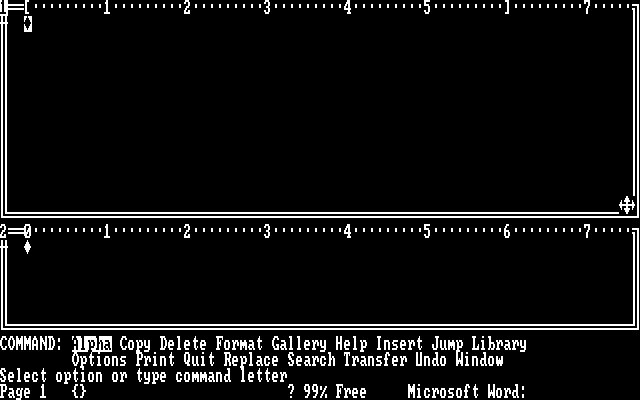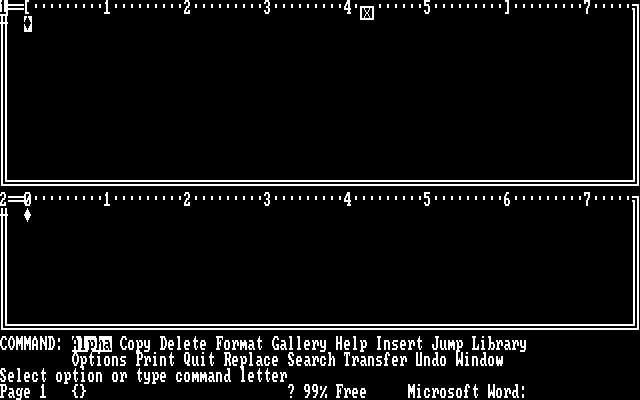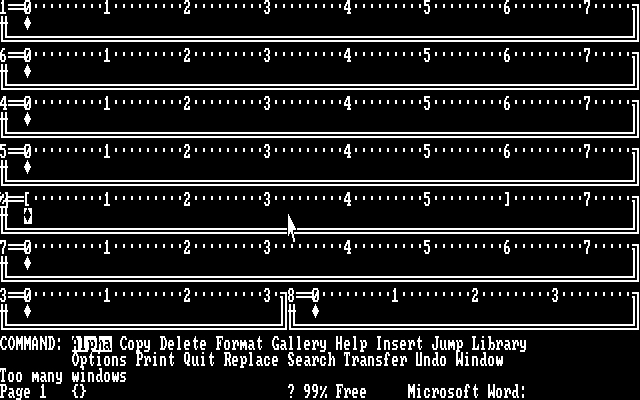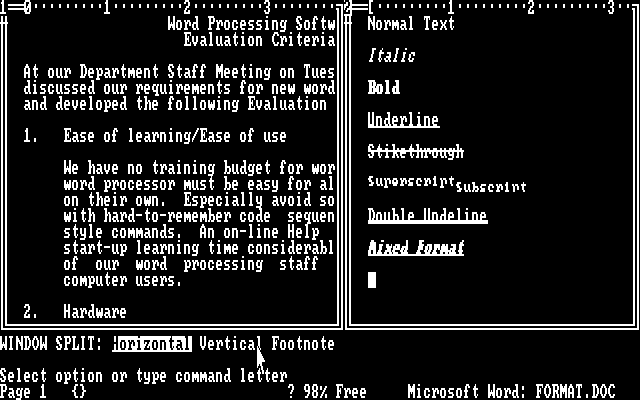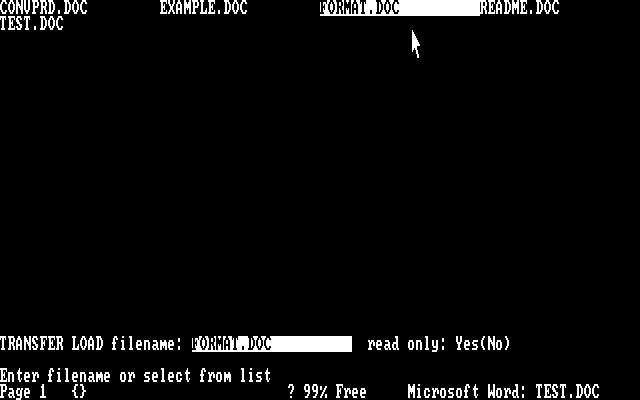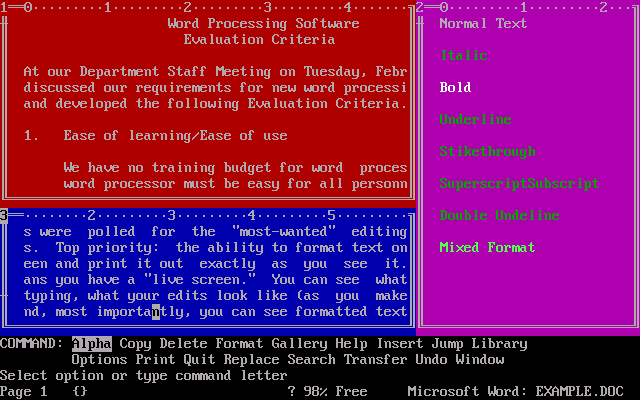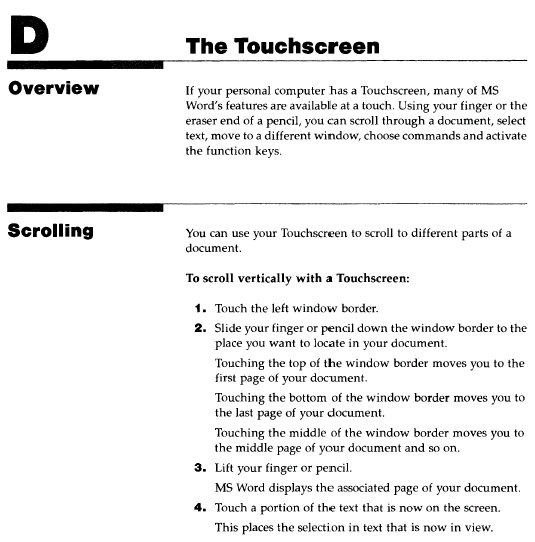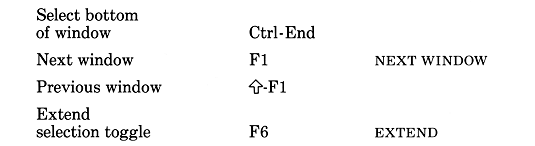|
|
Location: GUIs >
Misc GUIs >
Microsoft Word for DOS 1.15
To create a new window using the mouse, you left click on the border. The cursor changes to a square, and when released sets the position for the new window edge. (see the next screen shot)
The term used for this action is a "Window move". It is also interesting to note that Microsoft did not use the term "drag" anywhere in the documentation.
There is also a special window for footnotes. (1) You can also use the mouse for selecting text, setting tab stops, and
changing indentation.
[1] Recursive footnote. See footnote 1.
The help system is nothing special. It is just a text file displayed to the screen. There are no hyperlinks, but you can select topics from the command menu.
Under the "Load" command you can enter a file name, or press the down arrow to view a list. Oddly, there doesn't seem to be anything you can click on to show the file list. From the list, you can click on a file name, but to indicate you are done you must click the command label "Transfer Load filename"
In text mode, formatted text is indicated using colors or intensity. The requirement to be compatible with text-only modes is why Word for DOS does not display different fonts or sizes. This ability is added in 1985 to Word for Macintosh, and later in Word for Windows.
The above excerpt from the Word 1.x for the HP 150 manual describes how this worked. (Not included in the IBM PC version). Shortly afterwards, people learned that holding their arms out all day and getting finger bacon grease on their monitor was a retarded thing to do. Fast forward to 201X, all those people are dead, and their kids think screen bacon grease is cool. (See the HP Museum for more info about the HP 150)
Like most word processors of the day, Word for DOS also has its fair share of keyboard commands. Compared to others of the time period it is perhaps not as convoluted as many, and most commands are accessible through the command menu. Software continued to improve its user friendliness making options visible on the screen or easily accessible in menus.... until Windows 8. Yes, I was just trying to get another jab at Windows 8 in there. |