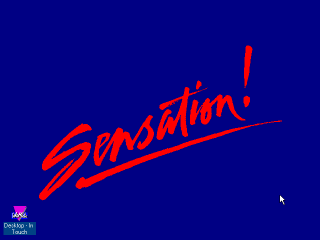|
|
Location: GUIs >
DeskMate >
Tandy WinMate Screen Shots WinMate is a shell and application suite for Windows 3.x bundled with Tandy Sensation computers. It is a simplified "beginners" shell similar in concept to Packard Bell Navigator 1.1, GeoWorks Beginner mode, Microsoft BOB, and Windows 8 Metro. It gives users big buttons to start applications, but has no file management ability, and does not present a desktop metaphor. WinMate is not directly related to DeskMate, but served as a migration path to Windows for DeskMate users. WinMate is included on the Tandy Sensation DataDisk. This disk is essentially a restore CD, and does not provide a standalone installer. The included software makes extensive use of the two other included CDs: The Sensation System CD, and the Microsoft Bookshelf CD.
The main screen consists of a number of tiled images. Clicking on an image will take you to another selection screen. WinMate refers to these images as "Doors". Clicking once on a "door" plays a sound file that explains what the group is for. Double clicking changes to a different "desktop view".
The included views present applications and templates as an arrangement of large icons. The tool bar on right is called a "Task bar". In the WinMate Desktop this includes:
The Navigation Bar typically contains:
Existing Windows applications do not benefit from these.
The design mode works kind of like a greeting card/sign editor. You can insert, drag, remove, resize, group, and modify the properties of objects. A desktop view can contain:
Another interesting feature is that you can set a sound file or text-to-speech selection to play when single-clicking a program or door. Unfortunately, the process of manually customizing the desktop views in WinMate is relatively cumbersome. And it quickly becomes necessary as installation of new programs will not add icons to WinMate, only Program Manager.
One shortcoming is that it uses a generalized clipart library, which includes few images one would really want to use to represent programs. Another shortcoming is that the preconfigured large WinMate icons use custom made bitmaps. To create a similar large icon you would have to manually edit a bitmap yourself.
|