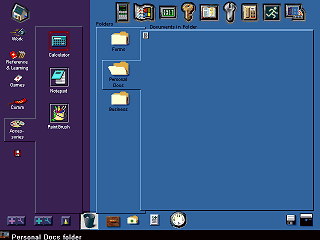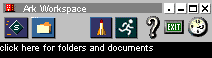|
|
Location: GUIs >
Windows Shells >
Packard Bell Navigator 3.5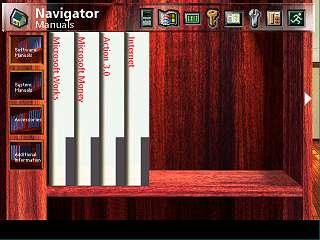
Clicking on the shelf with the blue and red books in the Software Room or clicking on the book icon in the tool bar at the top displays the "Manuals" screen. These are bundled manuals and help files for the other software Packard Bell included on the computer. As mentioned above, clicking the "Ark Workspace" package in the software room takes you to another room that is not part of the virtual house. In this area you can create files and organize them in to virtual folders. Notice in the background there is a stairway leading down. Clicking on it causes it to light up, but nothing happens.
This room can have either a tree house or space appearance. The tree house appearance can have either a jungle or beach background and the space appearance can have either a view of the earth from the moon or an alien planet skyline. Unlike the other rooms, the Kidspace room is not limited to 640*480. It uses a larger bitmap image and will fill up the entire screen if a higher resolution is used. When you enter this room, it starts off with an animated jack-in-the-box telling you how to use some of the features. However, it does not stick around after that and does nothing else. Clicking on some of the objects in this room will cause various animation to occur and silly sound effects to play. |