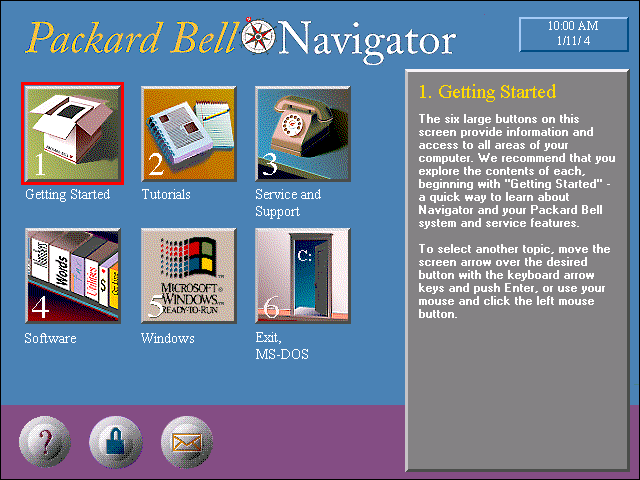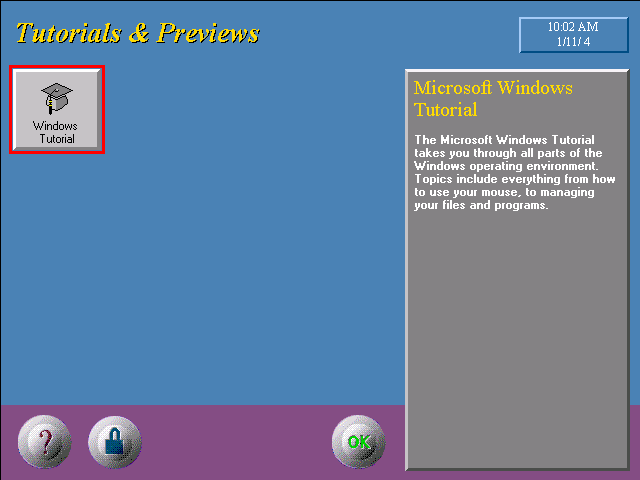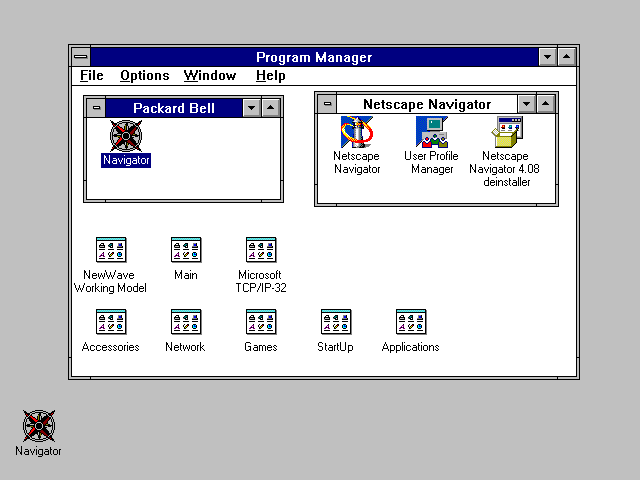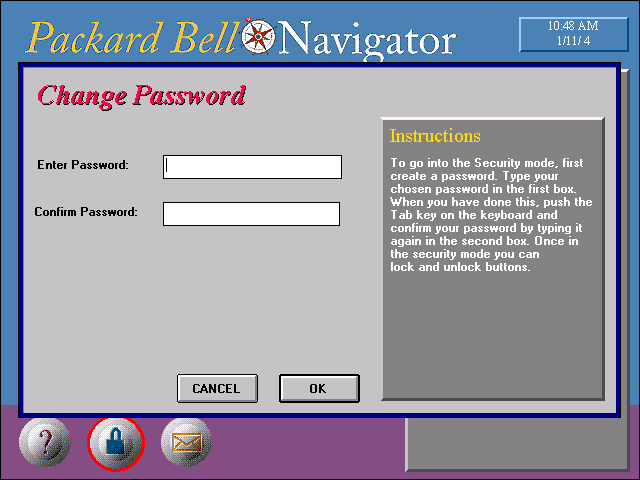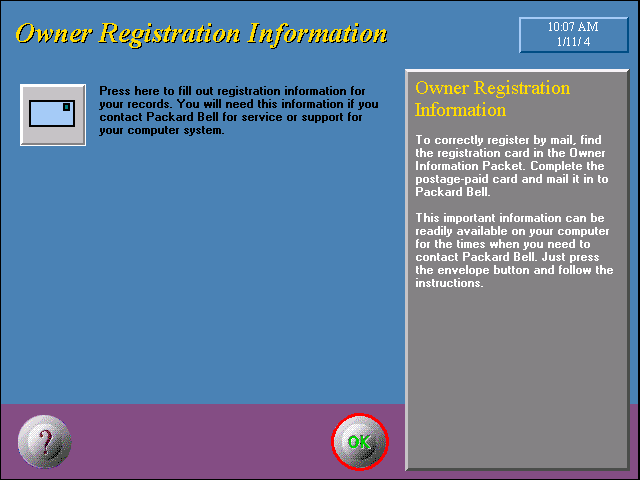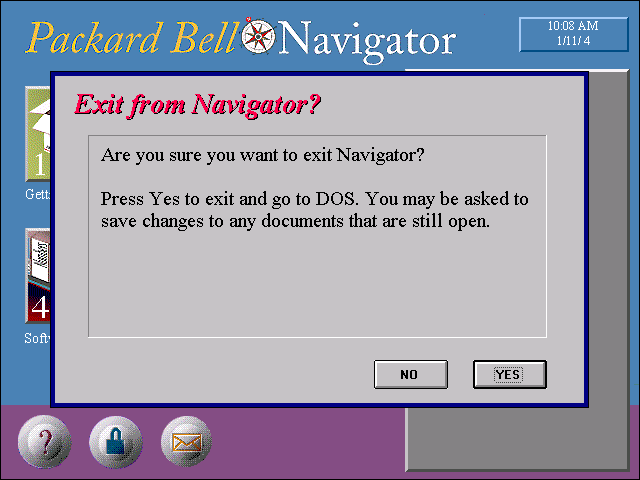|
|
Location: GUIs >
Windows Shells >
Packard Bell Navigator 1.1 Packard Bell Navigator 1.1 is an application that was developed for and packaged with Packard Bell PCs running Windows 3.1 in 1993. PB Navigator does not implement a desktop metaphor but rather acts as a very dumbed down program manager. Basically all version 1.1 consists of are a few screens with big buttons on them that launch different installed programs. Later versions instead used images of rooms with selectable objects in it in a style similar to Microsoft Bob. (Unfortunately I do not have access to any later version of PB Navigator to provide screen shots of) Although PB Navigator is a very simplified user interface and can hardly be called desktop, what is important about PB navigator is that it was prepackaged to run as an alternate user interface shell on a large number of computers. Ideally computer manufacturers should be allowed and encouraged to customize
the user interfaces on the computers they sell as they see fit. With a
diversity of custom UIs there would be greater competition and more innovation.
Manufacturers with better UIs would sell more computers and those that
screw up their UI (say by using a web browser for their file manager) would
sell fewer computers.
PB Navigator 1.1 installs itself (and presumably was usually pre-installed) so it always starts up by default when Windows starts. You can not completely exit PB Navigator while Windows is running, although it can be configured not to start. When you choose the "Windows" button it only minimizes itself to let you see the windows desktop. Choosing the "Exit" button exits Windows completely and goes back to DOS!
"Thank you for choosing Packard Bell. To make computing as easy and productive as possible we've created Navigator - the simple way to learn and use your computer. Besides making computing easy, Navigator will introduce you to all the software that's already installed and ready-to-run. Start using a program, get help or take a computer tour - just press a button."
By default it has at least a button for the Windows 3.1 tutorial. Apparently additional tutorials may be installed.
Service & Support - A slide show that praises Packard Bell and how
wonderful their support is supposed to be, eventually followed by the actual
support number to call.
The above buttons are actually groups that lead to screens with buttons for the individual applications. Personal Software group is a screen of blank buttons that the can be customized for other applications.
PB Navigator minimizes itself and reveals the Windows desktop. PB Navigator is not to be confused with the Netscape Navigator web browser. And PB Navigator is not a web browser (thank goodness).
Clicking the lock button in the lower part of the screen brings up this screen. There is a "security mode" that lets you lock buttons in PB Navigator to prevent access to certain programs.
Clicking the envelope button in the lower part of the main screen opens the Owner Registration Information screen. This is where you send off your personal information to Packard Bell. Most computer manufacturers even today will package some useless registration and support software with their PCs. In this case the software is part of PB Navigator.
Exiting PB Navigator to DOS. |