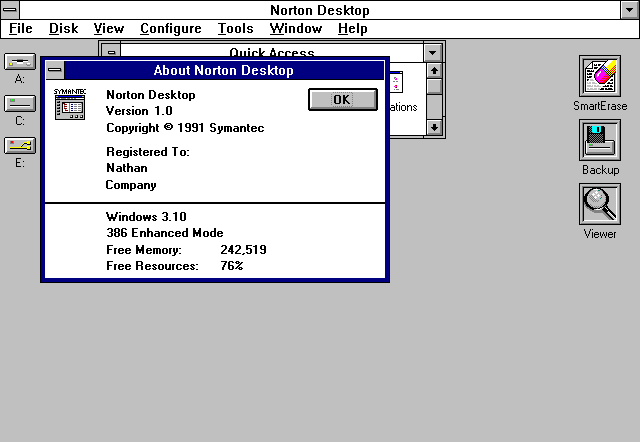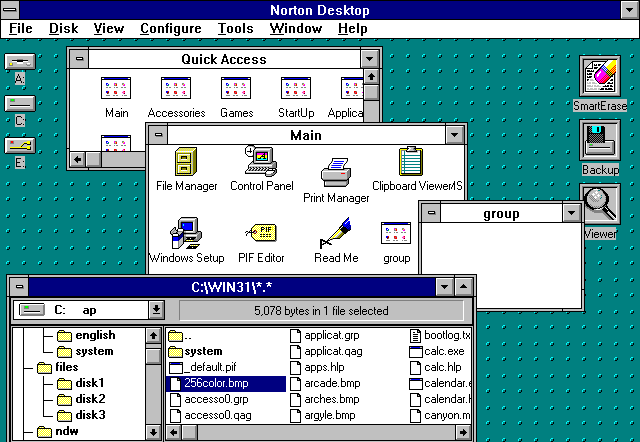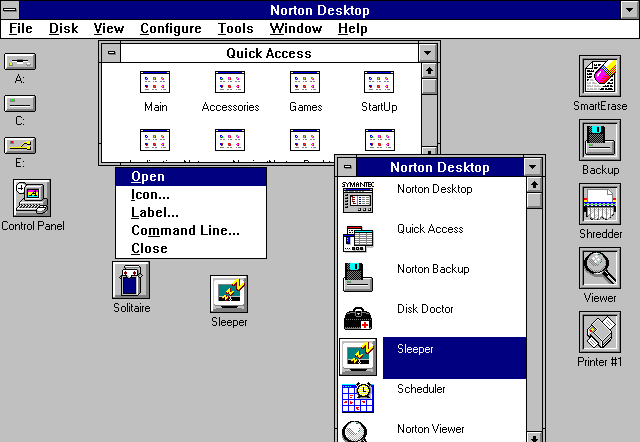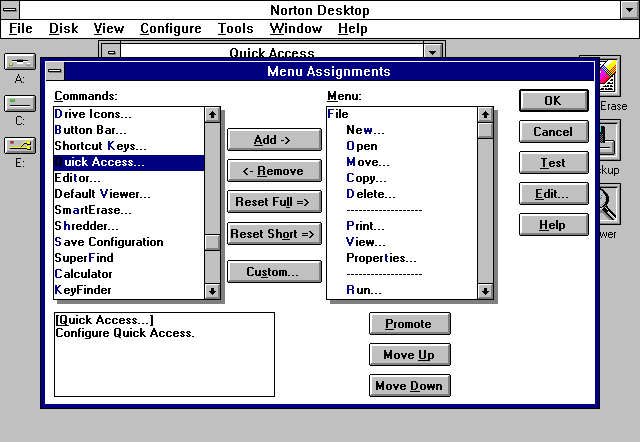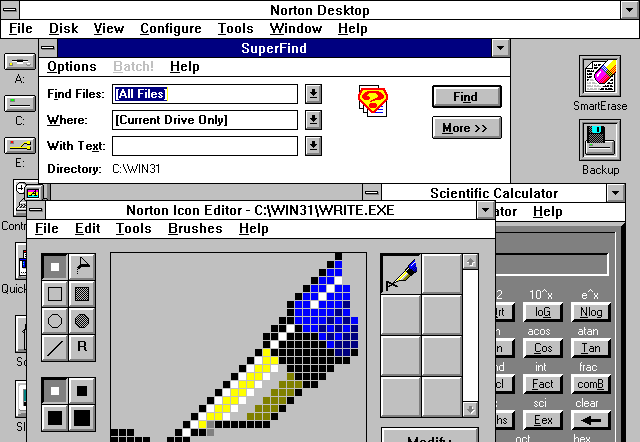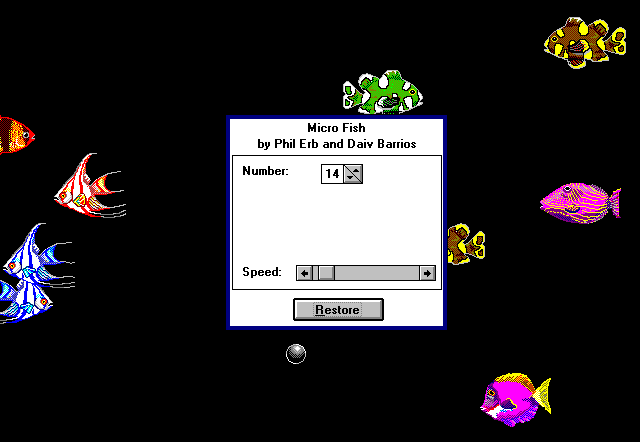Location: GUIs >
Windows Shells >
Norton Desktop for Windows
Norton Desktop for Windows
Version 1.0
The Norton Desktop is a desktop shell replacement for Microsoft Windows
3.x that is heavily integrated with a number of disk utilities from Symantec.
It's actually amazing that at one point there was a market for alternate
desktops for Windows. When Windows 95 came out its shell incorperated many
of the enhancements other alternate shells offered, and eventually Microsoft
even started forbidding OEM pre-installs from defaulting to alternate shells.
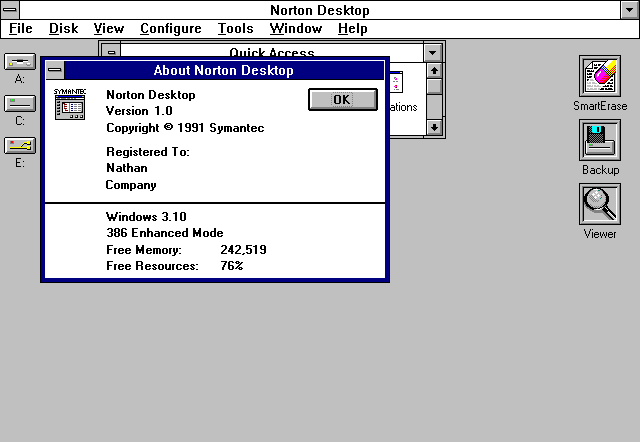
The Norton Desktop appears to be an attempt to make Windows look more
like the Macintosh. The desktop consists of a menu bar with many file management
options, there are disk drive icons on the left and utility icons on the
right. The positions may be reversed so the drive icons are on the right.
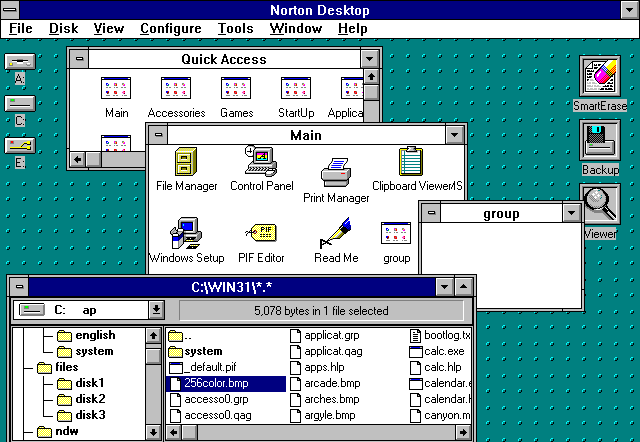
On installation, the Norton Desktop imports all of the Program Manager
program groups in to its Quick Access group. Oddly there is no desktop
icon to activate this window. It is instead accessed by clicking the "Window"
menu option and selecting "Quick Access". (Not so quick?) These groups
may be nested inside other groups. these groups can be viewed as icons
or as a list (show below).
Double-clicking the drive icons opens up the desktop file manager. It
is a fairly straight forward file manger displaying an expanded tree view
on the left and the contents of the folder on the right. All file options
are accessed through the desktops menu.
In this screen shot I set a Windows background to show that the Desktop
application is not actually covering the windows desktop, letting anything
behind it show through.
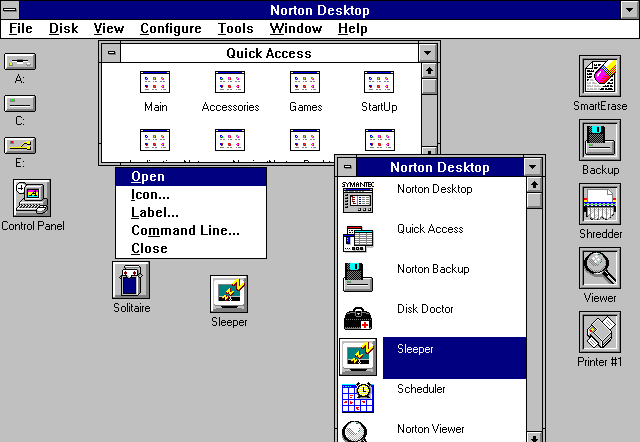
This part seems a little buggy. Program items can be dragged to the
desktop, but they don't seem to want to stay there. They behave more like
minimized programs, even though the application is not running. Clicking
on the icon brings up the menu shown above, but I had to select any option
twice before it actually did something. Program groups dragged to the desktop
would behave exactly like minimized windows and disappear from the desktop
when the window was closed. This may have changed in later versions.
This screen also shows additional utility icons. Files or items can
be dragged and dropped on these icons to open the specific utility.
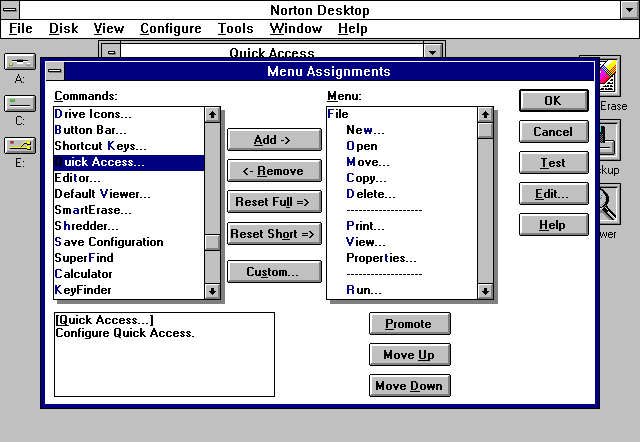
The menus are completely customizable. There is also an option for
"full menus" and "short menus"
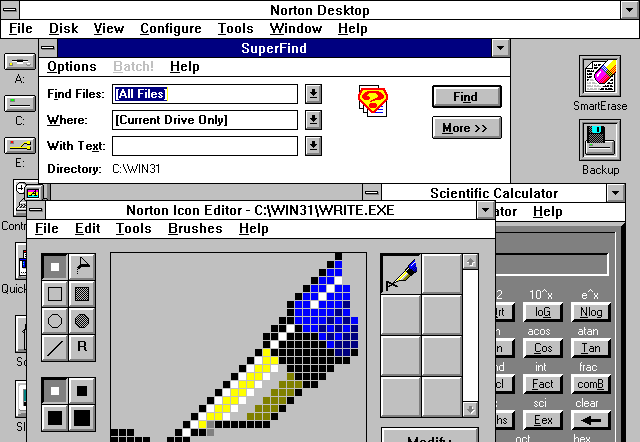
These are some of the utilities that ship with Norton Desktop for Windows.
There is a scientific calculator, a file finder, and an icon editor.
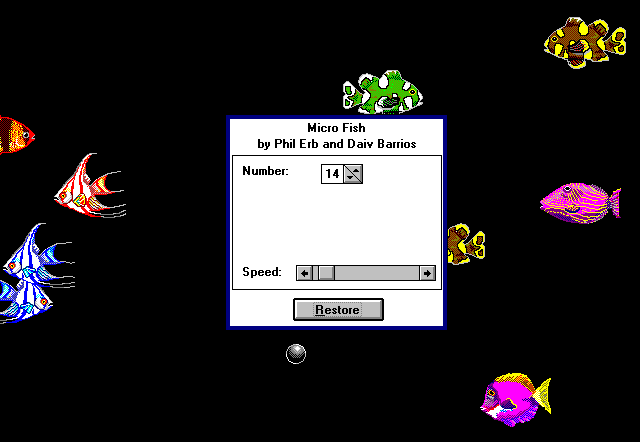
Norton Desktop for Windows 1.0 also ships with its own screen saver
system. I think this version was designed to run on Windows 3.0, which
did not include built-in support for screen savers.

Even though the desktop is normally in the background of other applications,
it can still be minimized as shown in this screen shot.
Finally, the Desktop also adds its own menu of utilities in to the standard
window control box of any application.
|