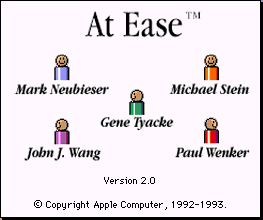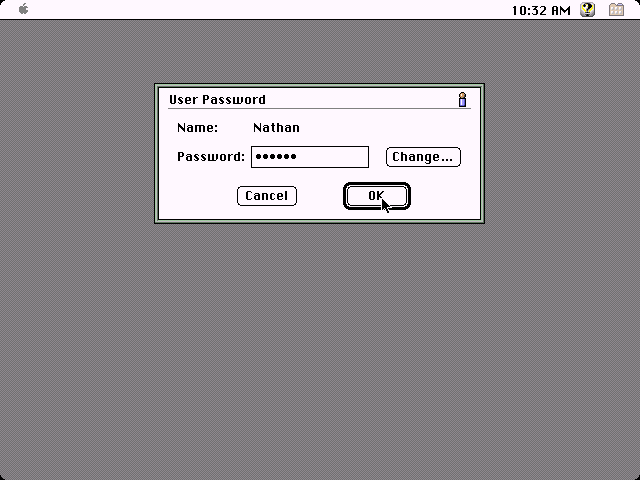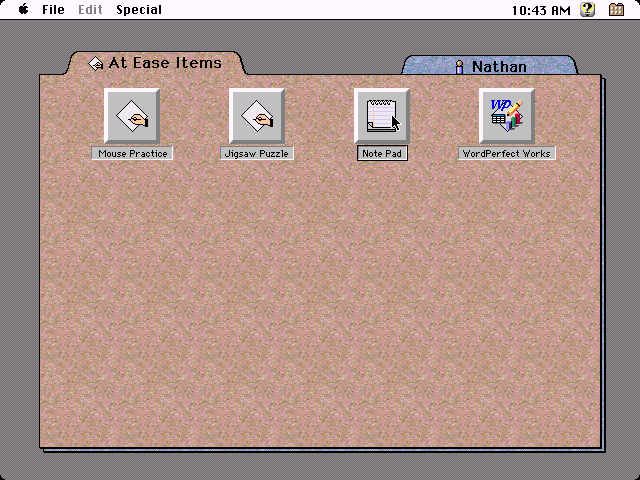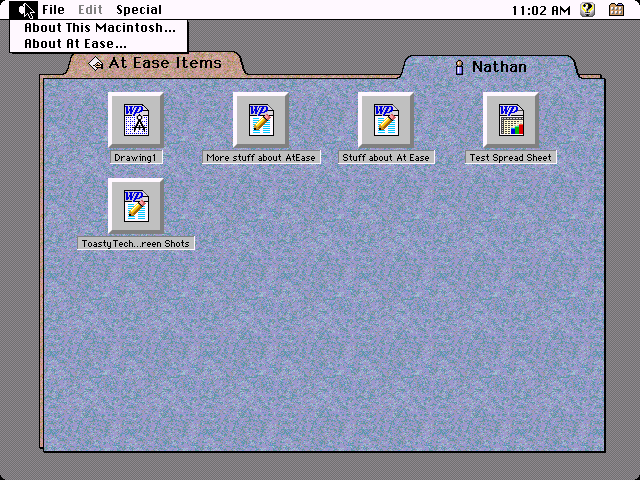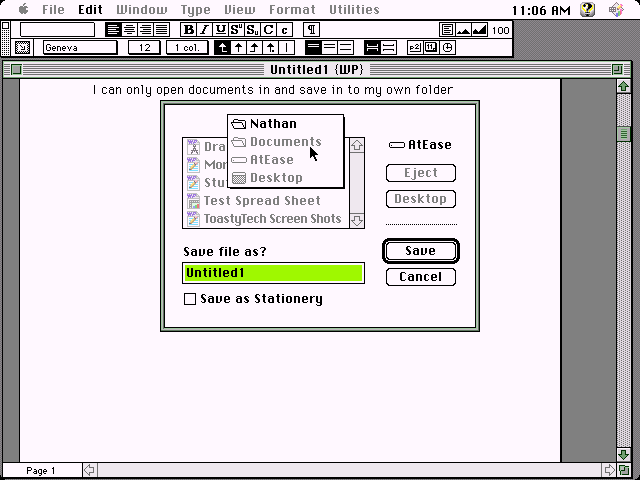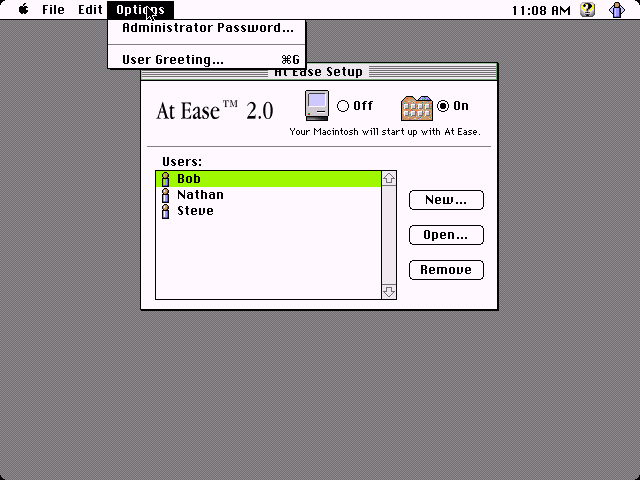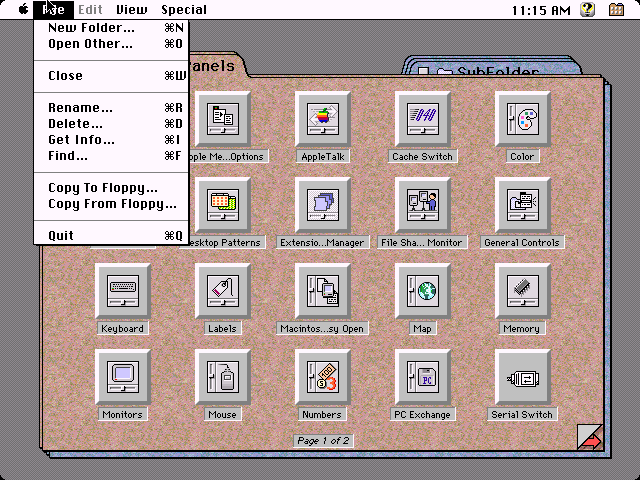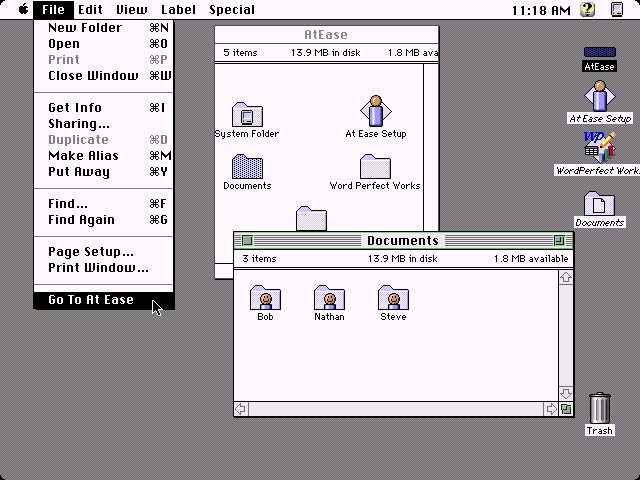Location: GUIs >
Apple >
At Ease 2.0
Apple At Ease 2.0
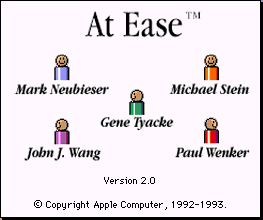
I have written about alternate desktops for Windows and other OSes before,
but I recently discovered an interesting alternate desktop for the Apple
Macintosh called "At Ease". It is a simplified desktop designed to restrict
users from tampering or altering a Macintosh system and limit them to the
use of only designated applications. In other words, this is probably not
something you would want on your own personal Macintosh desktop but it
would be very useful for Macintoshes running in public places, such as
classrooms or libraries.
Interestingly, this is not a third party desktop, it was actually made
and sold by Apple.

With At Ease installed and active, At Ease will start instead of the
Finder when MacOS starts up. These screen shots are taken with MacOS 7.5.5
running under Basilisk II.
At the welcome screen you select the user you want to log in as. Different
users have different profiles and can have different access levels.
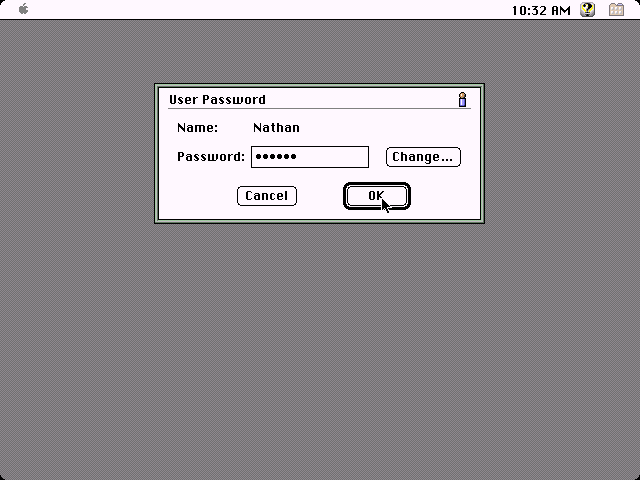
Passwords are optional, but if one is specified then the user must
enter their password to access the system.
None of this is real system-level security, but if the applications
in use cooperate then it is fairly effective.
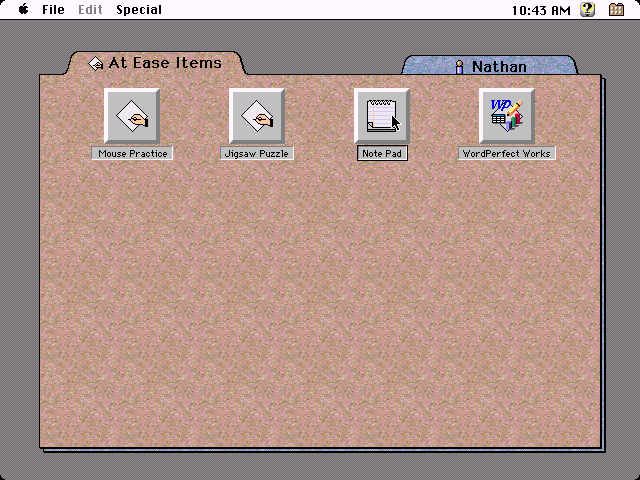
For a typical At Ease user the At Ease desktop will appear.
The first folder tab lists the applications on the Macintosh that the
user has been granted access to use.
Icons in At Ease are presented as buttons that only need a single-click
to launch the application or file.
A rather cool feature of At Ease is that it will optionally speak the
names of the icons as the mouse is moved over them. It also has a few other
sound effects used in various places.
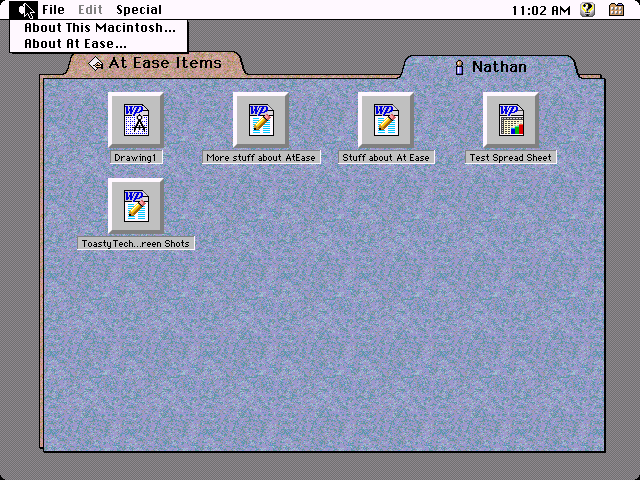
The last folder tab contains the users documents. Each user has their
own private folder.
On the most restrictive settings At Ease users can not create sub folders,
delete files, or even rename files. They are also restricted from accessing
items in the Apple menu as shown in this screen shot.
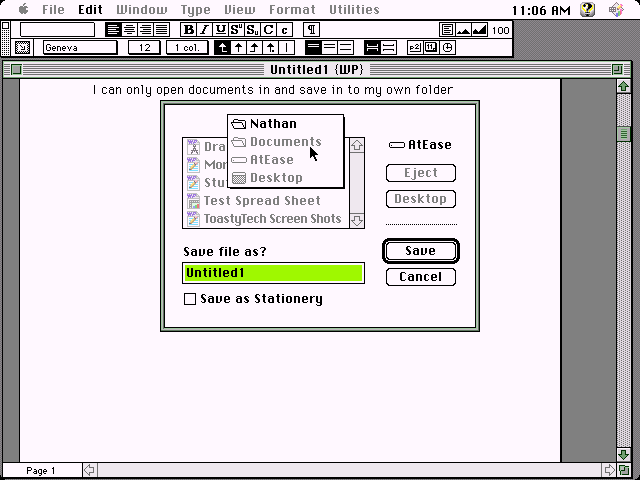
When running an application, At Ease can attempt to prevent the user
from saving files anywhere other than their documents folder. In this screen
shot all locations other than the user document folder are grayed out.
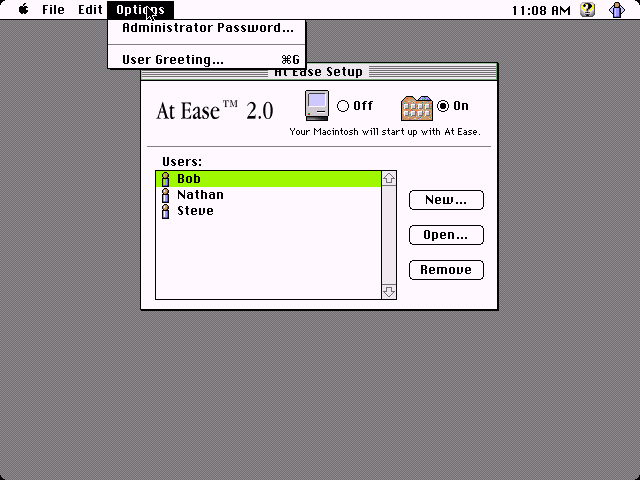
At Ease setup is used to add users or change permissions. It can optionally
be locked down with an administrative password. This is usually a good
idea if you want to prevent users from being able to give themselves additional
permissions.
The following options can be configured for each user:
-
User Name and Password.
-
After startup stay in At Ease or switch to the Finder. (Starting Finder
gives them full control to the computer).
-
The applications or items that appear for the user in the main panel.
-
Minimal or all At Ease menus. Selecting "all" menus gives the user access
to the control panel, get info, new folder, rename, and delete through
the At Ease menus.
-
Speech: At ease will speak the button names when they are pointed to by
the mouse.
-
Allow users to open and save to anywhere, only in the user's folder, or
only on a floppy disk.
-
Enable or disable access to the finder through the At Ease menu.

For users that can create folders, additional folder when opened appear
as overlapping folder tabs as shown in this screen shot. The folder is
closed by clicking on the small square button to the left of the folder
name.
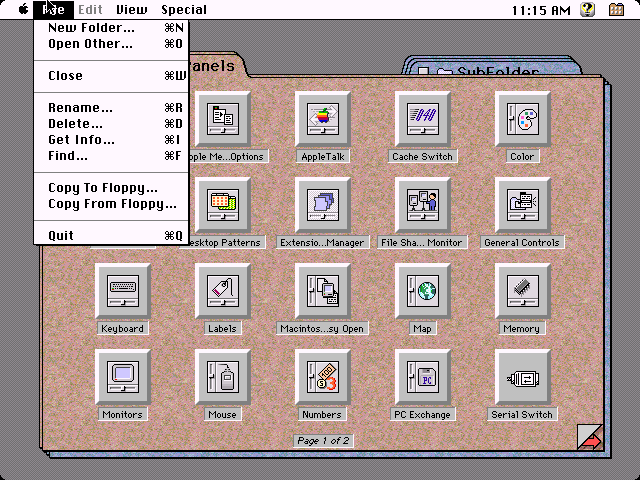
At Ease can display the control panel folder in an At Ease folder.
When the folder contains more than the number of items it can display
at once, a next / previous page indicator appears in the lower corners
of the folders.
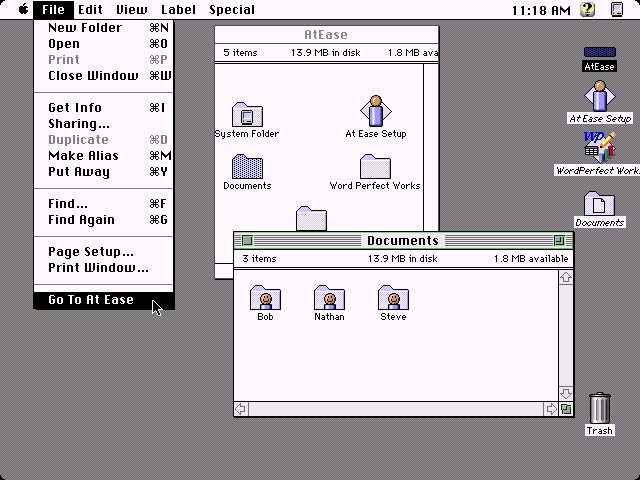
From the finder the user has access to the entire system. All files
on the computer are accessible from the finder including those in the personal
folders.
Quitting the finder will return to the At Ease welcome screen where
another user can log in.
|