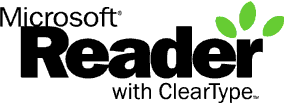
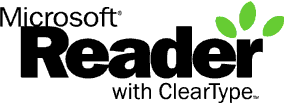
====================================================
Readme for the Microsoft Reader with ClearType© 1
====================================================
© Copyright Microsoft Corporation, 1999.
All rights reserved.
This document provides instructions on how to download the PC version of
the Microsoft Reader as well as how to transfer the
electronic book (eBook)
titles provided with this CD into your Pocket PC for using with the Reader
software included with your device.
Quick Links:
1Please note that ClearType technology is only available on color devices.
====================================================
Downloading the Microsoft Reader with ClearType© for
your PC
====================================================
You will find a PC version of the Microsoft Reader on our Web site,
at http://www.microsoft.com/reader.
You can use the PC Reader for
managing your books as well as reading on your Desktop/Laptop
computer with all the great features you'll find in the Reader included
with your Pocket PC and more! We encourage you to visit our Web
site and download a copy of our PC Reader today.
====================================================
Transferring eBooks into your Pocket PC
====================================================
Inside the MSReader directory (where you found this Readme file) of
your Pocket PC Companion CD you'll find a eBooks folder. Inside this folder there
are several sample eBook titles, including the Encarta®
Pocket Dictionary.
The table below will help you better identify which files map to what
books, including their Authors:
| File Name | Book Title | Author |
| lwomen.lit | Little Women | Alcott, Louisa May |
| peterpan.lit | Peter Pan | Barrie, J. M. |
| kailung.lit | Kai Lung's Golden Hours | Bramah, Ernest |
| heights.lit | Wuthering Heights | Bronte, Emily |
| sgarden.lit | Secret Garden | Burnett, Francis Hodgson |
| tarzan.lit | Tarzan of the Apes | Burroughs, Edgar Rice |
| brown.lit | Innocence of Father Brown | Chesterton, G. K. |
| douglass.lit | My Bondage and My Freedom | Douglas, Frederick |
| scarlet.lit | Study in Scarlet | Doyle, Arthur Conan |
| riders.lit | Riders of the Purple Sage | Grey, Zane |
| losh.lit | Legend of Sleepy Hollow | Irving, Washington |
| jerome.lit | Three Men in a Boat | Jerome, Jerome K. |
| cotw.lit | Call of the Wild | London, Jack |
| mprince.lit | Prince | Machiavelli |
| blood.lit | Captain Blood | Sabatini, Raphael |
| sakibass.lit | Unbearable Bassington | Saki (Munro, H. H.) |
| treasure.lit | Treasure Island | Stevenson, Robert Louis |
| dracula.lit | Dracula | Stoker, Bram |
| sawyer.lit | Tom Sawyer | Twain, Mark |
| 80days.lit | Around the World in 80 Days | Verne, Jules |
| timemach.lit | Time Machine | Wells, H. G. |
| ernest.lit | Importance of Being Earnest | Wilde, Oscar |
Note: Before you can copy books into your Pocket PC you will need
to
install Microsoft ActiveSync on your computer (this CD should provide you
with instructions on how to do so).
The steps required to copy these books into your Pocket PC are:
====================================================
Using Storage Cards
====================================================
If you own a Storage Card (e.g. Compact Flash) you can use it to store your
electronic book titles for use with the Microsoft Reader included in your
Pocket PC.
Follow these steps to copy files into your Storage Card:
====================================================
Using the Encarta®
Pocket Dictionary
====================================================
When you copy the Encarta®
Pocket Dictionary to your Pocket PC not only
do you have the dictionary available for reading, you also activate the Lookup
feature of the Microsoft Reader.
This feature will appear as an added menu item any time you select a word
(or
group of words) while reading your books or documents.
When you select the Lookup option on the Content Menu, the Reader will use
the dictionary to lookup the definition for the word(s) you selected. If a
match
is found, a result window will appear with the results of the lookup.
Please note that the Encarta®
Pocket Dictionary is included with the PC version
of the Microsoft Reader and is automatically installed during setup.
====================================================
Listening to Audible Titles
====================================================
The Microsoft Reader is capable of playing back Audible titles, both on your
Pocket PC and your desktop or laptop PC.
Before you can transfer Audible content to your Pocket PC you'll need to
install the AudibleManager® software,
available from the Audible Web Site.
Once you have AudibleManager® installed, you
can use it to download Audible
content and transfer it to your Pocket PC.
====================================================
Starting the Microsoft Reader on your Pocket PC
====================================================
You can easily start the Microsoft Reader on your Pocket PC by tapping on
the Start menu, selecting Programs, and then tapping on the "Microsoft
Reader" icon on the Programs folder.
You will find all your eBook titles in the Library page
of the Reader, which is
the first page you see when the program starts.
====================================================
Reporting Problems
====================================================
If you run into any problems while using the Microsoft Reader, please
use the feedback form on our
Web Site to report them to us.